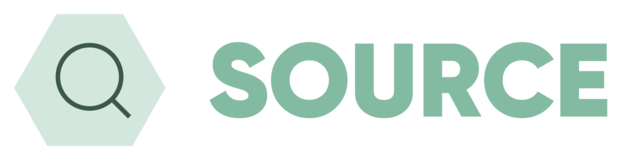
SOURCE Ideas
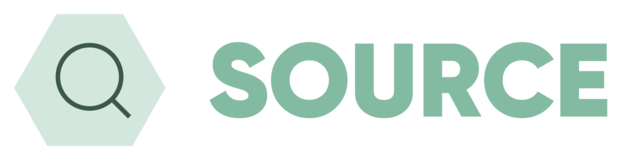

She says this would be useful to compare products on the basis of the arrangement fee alone, excluding other fees. Would it be possible to add a column within the results for the Arrangement fee alone?
Hi Paul
Thanks for the feed back.
We have implemented the ability for the user to customise their results page and select the columns and order that they would like them in. One column option that they can select is the Arrangement Fee. Below is the extract from the User Guide which explains how the user can set this up.
I believe this should cover what they are looking for, although if there if there is something else they are looking for, please do come back to me.
RESULT COLUMN CONFIGUARTION
Via the Settings section in the My Account there is a section that to allow you to select the columns you want to display in the sourcing results and in which order, from left to right. There is no maximum number of columns you can select, and the system will continue to work in the same way as it currently does by auto configuring to the device and screen size it is being opened on. However, there are 3 columns that will always appear on the results grid which are:
Lender - (Cannot be moved and will always be the first column)
Fees - (Shows the fees breakdown in a popup)
Pin - (Allows the user to pin products)
The column preferences can be set for each type of sourcing engine (except Equity Release), including different columns for standard mortgages and secured loans when doing a combined source. The user can also select different columns for standard mortgages on a combined source, to those chosen for a standard mortgage without the combined comparison. This enables the user to bespoke the sourcing system’s look and feel on the results page to meet their individual needs and accommodate the way they work, as well as being flexible enough to extend this to the different types of sourcing engines available.
To configure the column settings, go to:
My Account – Settings – Mortgage Source / Loan Source / Combined Source – Results Screen Settings – Display Grid Columns
Choosing Columns
A new column can be added by selecting from the options in the drop list and then clicking the + Column.
On the list of columns selected there are 3 options next to each one that enables the order in which they are displayed from left to right. The 2 arrows will move the column up or down to position it in the order required. The X option will remove the column from displaying.
Once the configuration has been done, click on OK to confirm it and then click Save Settings at the bottom of the User Settings page.
Whist this will default the look and feel of your results table, you can alter these on a case by case basis, to best fit the source you are doing. In the Filters there is a tab at the bottom titles ‘Columns’. By clicking on this you can then change the columns and order for just that case.